I've tried my external hard drive on another PC, it seemed to work fine, but on this PC everything freezes when i plug it in. It started to happen since yesterday, a few minutes after I've "added to index" the files on it, for faster search (that windows 7 feature). It could be related to that maybe. It's an IBM Travelstar 120gb USB.
Windows 7 x64 freeze, lag
Started by
trosco
, Jan 05 2010 08:42 AM
#31

 Posted 15 January 2010 - 09:51 AM
Posted 15 January 2010 - 09:51 AM

I've tried my external hard drive on another PC, it seemed to work fine, but on this PC everything freezes when i plug it in. It started to happen since yesterday, a few minutes after I've "added to index" the files on it, for faster search (that windows 7 feature). It could be related to that maybe. It's an IBM Travelstar 120gb USB.
#32

 Posted 15 January 2010 - 10:00 AM
Posted 15 January 2010 - 10:00 AM

If you click on one of the blue Solution links what advice does it give?
Indexing is a great ideal but it won't hurt to turn it off especially on the main drive if you suspect it may be the problem.
To turn off indexing:
1. Open up "My Computer."
2. Right-click on your hard drive (usually "C:") and choose "Properties."
3. Uncheck the box at the bottom that reads "Allow Indexing Service to..."
4. Click OK, and files will be removed from memory. This removal may take a few minutes to complete.
Indexing is a great ideal but it won't hurt to turn it off especially on the main drive if you suspect it may be the problem.
To turn off indexing:
1. Open up "My Computer."
2. Right-click on your hard drive (usually "C:") and choose "Properties."
3. Uncheck the box at the bottom that reads "Allow Indexing Service to..."
4. Click OK, and files will be removed from memory. This removal may take a few minutes to complete.
#33

 Posted 15 January 2010 - 04:07 PM
Posted 15 January 2010 - 04:07 PM

Well it says no new solutions found. I've removed indexing from all driver, apparently it takes 3 4 secs to search though the whole partition so there's no need. Now I can acces my HDD, so thanks for that. Again, thanks for the concern.
I'll probably hit other bumps, i remember having my old pc fixed about 5 times in the first 2 months. But for now it's all well.
I'll probably hit other bumps, i remember having my old pc fixed about 5 times in the first 2 months. But for now it's all well.
#34

 Posted 15 January 2010 - 04:30 PM
Posted 15 January 2010 - 04:30 PM

This is great to hear and I hope I have been of some assistance for you and that your system is now running more to your satisfaction. If you have any other questions feel free to ask.
I will continue to monitor this topic just in case.
Thank you for allowing me the chance to assist you and for your patience during the instructions and steps I have asked you to take.
I will continue to monitor this topic just in case.
Thank you for allowing me the chance to assist you and for your patience during the instructions and steps I have asked you to take.
#35

 Posted 07 February 2010 - 07:50 AM
Posted 07 February 2010 - 07:50 AM

bad news...it started happening again. this time the driver and codec reinstalling didn't work at all, tried it several times, even got the latest updates from nvidia. Now it freezes as often as it used to do, but now it's triggered by yahoo messenger also. I observed some kind of pattern, for example, before freezing, the pc does more of the 'rattling' sound, even when opening explorer (thinking, computing, don't know how to describe it).
I'm not sure which part does the rattling sound, if it's the ram, i'll try to test it using that program from page 2.
On the other hand, would reinstalling windows 7 on 32bit work? (i know i'll use 1gb of ram, but apart from that, would it work? i've got a quad core processor).
Haven't installed any programs or anything in the period that it started to happen (about 2 days ago). Here's my reliability history, somewhat of a drastic pitfall over the last days. As you can see, explorer started crashing, the next days winamp and yahoo each took turns also. This time no blue screens.
I'm not sure which part does the rattling sound, if it's the ram, i'll try to test it using that program from page 2.
On the other hand, would reinstalling windows 7 on 32bit work? (i know i'll use 1gb of ram, but apart from that, would it work? i've got a quad core processor).
Haven't installed any programs or anything in the period that it started to happen (about 2 days ago). Here's my reliability history, somewhat of a drastic pitfall over the last days. As you can see, explorer started crashing, the next days winamp and yahoo each took turns also. This time no blue screens.
#36

 Posted 07 February 2010 - 07:57 AM
Posted 07 February 2010 - 07:57 AM

OK knowing what that sound is could be important and also what kind of sound.
Rattling could mean a fan is unbalanced and ready to come apart. This could cause serious damage to the inside of a computer.
If the noise is coming from PSU then it means the PSU is failing and system may stop resonding all together.
If it is more of a constant clicking type noise it could be what is called the Click of Death coming from the hard drive. This means the hard drive is failing and you should backup as soon as yesterday. Replace drive and reinstall.
Without going back through everything and making sure if this is a desktop you can open it up and listen for the sound and try to run it down.
Rattling could mean a fan is unbalanced and ready to come apart. This could cause serious damage to the inside of a computer.
If the noise is coming from PSU then it means the PSU is failing and system may stop resonding all together.
If it is more of a constant clicking type noise it could be what is called the Click of Death coming from the hard drive. This means the hard drive is failing and you should backup as soon as yesterday. Replace drive and reinstall.
Without going back through everything and making sure if this is a desktop you can open it up and listen for the sound and try to run it down.
#37

 Posted 07 February 2010 - 08:15 AM
Posted 07 February 2010 - 08:15 AM

no, the sound is the usual computer sound. i mean, for eg, when you load up a big application, like a pc game, or when you search through a whole drive, the pc makes that light sound, as it's thinking. The sound itself is not unusual, but it doesn't make it so much when not crashing. It's like it's having difficulty computing or something.
I used everest to stress my system, and the noise comes from the "local drives", which i reckon is the hdd. But as I said, the noise is not unusual, it's the noise that every pc makes (together with the fan noise), only it's more of it (like a few secs at a time).
I can see that everest has a "disk benchmark" utility, should I run it?
I used everest to stress my system, and the noise comes from the "local drives", which i reckon is the hdd. But as I said, the noise is not unusual, it's the noise that every pc makes (together with the fan noise), only it's more of it (like a few secs at a time).
I can see that everest has a "disk benchmark" utility, should I run it?
Edited by trosco, 07 February 2010 - 08:17 AM.
#38

 Posted 07 February 2010 - 08:44 AM
Posted 07 February 2010 - 08:44 AM

Go to
Start and then to Run
Type in Chkdsk /r Note the space between k and /
Click Enter ...It will probably ask if you want to do this on the next reboot...click Y
If the window doesn't shutdown on its own then reboot the system manually. On reboot the system will start the chkdsk operation
This one will take longer then chkdsk /f
Note... there are 5 stages...
It may appear to hang at a certain percent for a hour or more or even back up and go over the same area...this is normal...
DO NOT SHUT YOUR COMPUTER DOWN WHILE CHKDSK IS RUNNING OR YOU CAN HAVE SEVERE PROBLEMS
This can take several hours to complete.
When completed it will boot the system back into windows.
Let me know if this fixes the problem
Start and then to Run
Type in Chkdsk /r Note the space between k and /
Click Enter ...It will probably ask if you want to do this on the next reboot...click Y
If the window doesn't shutdown on its own then reboot the system manually. On reboot the system will start the chkdsk operation
This one will take longer then chkdsk /f
Note... there are 5 stages...
It may appear to hang at a certain percent for a hour or more or even back up and go over the same area...this is normal...
DO NOT SHUT YOUR COMPUTER DOWN WHILE CHKDSK IS RUNNING OR YOU CAN HAVE SEVERE PROBLEMS
This can take several hours to complete.
When completed it will boot the system back into windows.
Let me know if this fixes the problem
Edited by rshaffer61, 07 February 2010 - 08:44 AM.
#39

 Posted 08 February 2010 - 01:02 AM
Posted 08 February 2010 - 01:02 AM

well i let it run last night, but today it froze again, when trying to open some photos. So it didn't work...
#40

 Posted 08 February 2010 - 01:22 AM
Posted 08 February 2010 - 01:22 AM

Seeing that we never got the memory tested back on the 6th of last month I would like oyu to do that.
If you have more than one RAM module installed, try starting computer with one RAM stick at a time.
NOTE Keep in mind, the manual check listed above is always superior to the software check, listed below. DO NOT proceed with memtest, if you can go with option A
B. If you have only one RAM stick installed...
...run memtest...
1. Download - Pre-Compiled Bootable ISO (.zip)
2. Unzip downloaded memtest86+-2.11.iso.zip file.
3. Inside, you'll find memtest86+-2.11.iso file.
4. Download, and install ImgBurn: http://www.imgburn.com/
5. Insert blank CD into your CD drive.
6. Open ImgBurn, and click on Write image file to disc
7. Click on Browse for a file... icon:

8. Locate memtest86+-2.11.iso file, and click Open button.
9. Click on ImgBurn green arrow to start burning bootable memtest86 CD:

10. Once the CD is created, boot from it, and memtest will automatically start to run. You may have to change the boot sequence in your BIOS to make it work right.
To change Boot Sequence in your BIOS
Reboot the system and at the first post screen (where it is counting up memory) start tapping the DEL button
This will enter you into the Bios\Cmos area.
Find the Advanced area and click Enter
Look for Boot Sequence or Boot Options and highlight that click Enter
Now highlight the first drive and follow the directions on the bottom of the screen on how to modify it and change it to CDrom.
Change the second drive to the C or Main Drive
Once that is done then click F10 to Save and Exit
You will prompted to enter Y to verify Save and Exit. Click Y and the system will now reboot with the new settings.
The running program will look something like this depending on the size and number of ram modules installed:

It's recommended to run 5-6 passes. Each pass contains very same 8 tests.
This will show the progress of the test. It can take a while. Be patient, or leave it running overnight.

The following image is the test results area:

The most important item here is the “errors” line. If you see ANY errors, even one, most likely, you have bad RAM.
If you have more than one RAM module installed, try starting computer with one RAM stick at a time.
NOTE Keep in mind, the manual check listed above is always superior to the software check, listed below. DO NOT proceed with memtest, if you can go with option A
B. If you have only one RAM stick installed...
...run memtest...
1. Download - Pre-Compiled Bootable ISO (.zip)
2. Unzip downloaded memtest86+-2.11.iso.zip file.
3. Inside, you'll find memtest86+-2.11.iso file.
4. Download, and install ImgBurn: http://www.imgburn.com/
5. Insert blank CD into your CD drive.
6. Open ImgBurn, and click on Write image file to disc
7. Click on Browse for a file... icon:

8. Locate memtest86+-2.11.iso file, and click Open button.
9. Click on ImgBurn green arrow to start burning bootable memtest86 CD:

10. Once the CD is created, boot from it, and memtest will automatically start to run. You may have to change the boot sequence in your BIOS to make it work right.
To change Boot Sequence in your BIOS
Reboot the system and at the first post screen (where it is counting up memory) start tapping the DEL button
This will enter you into the Bios\Cmos area.
Find the Advanced area and click Enter
Look for Boot Sequence or Boot Options and highlight that click Enter
Now highlight the first drive and follow the directions on the bottom of the screen on how to modify it and change it to CDrom.
Change the second drive to the C or Main Drive
Once that is done then click F10 to Save and Exit
You will prompted to enter Y to verify Save and Exit. Click Y and the system will now reboot with the new settings.
The running program will look something like this depending on the size and number of ram modules installed:

It's recommended to run 5-6 passes. Each pass contains very same 8 tests.
This will show the progress of the test. It can take a while. Be patient, or leave it running overnight.

The following image is the test results area:

The most important item here is the “errors” line. If you see ANY errors, even one, most likely, you have bad RAM.
#41

 Posted 09 February 2010 - 08:35 AM
Posted 09 February 2010 - 08:35 AM

well i left it running last night for about 4 hrs. When i came back it was already in windows. I checked it once at about 3 hrs, it was at the 3rd pass i think, at about 90% and there were no errors. So i think it finished and logged me into windows, I never pressed anything.
#42

 Posted 09 February 2010 - 09:30 AM
Posted 09 February 2010 - 09:30 AM

The program is not designed to stop without human intervention. If it logged you into windows i am guessing a power problem caused the system to reboot.
#43

 Posted 09 February 2010 - 11:52 AM
Posted 09 February 2010 - 11:52 AM

then i'll have another go tonight. Be back tomorrow with the answer.
#44

 Posted 09 February 2010 - 12:29 PM
Posted 09 February 2010 - 12:29 PM

OK thanks. 
#45

 Posted 10 February 2010 - 07:28 AM
Posted 10 February 2010 - 07:28 AM

ok, so i had it running all night, it did about 13 passes, no errors.
Similar Topics
1 user(s) are reading this topic
0 members, 1 guests, 0 anonymous users
As Featured On:









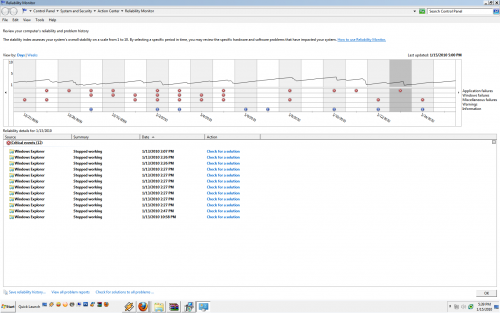

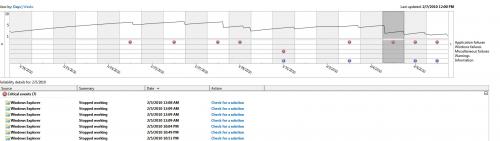




 Sign In
Sign In Create Account
Create Account

