Has the acer got network discovery turned on

How to Directly Connect Two Win7 Computers Using a Crossover Cable
#16

 Posted 07 April 2025 - 11:50 PM
Posted 07 April 2025 - 11:50 PM

#17

 Posted 08 April 2025 - 09:50 AM
Posted 08 April 2025 - 09:50 AM

The last attachment showed the Acer Network settings which were the same for both systems, so Yes, unless there's another place where it also needs to happen.
#18

 Posted 08 April 2025 - 11:28 AM
Posted 08 April 2025 - 11:28 AM

Maybe this will help define my situation.
When on the internet, I use a VPN and this below is what my Network & Sharing page looks like, it showing the two branches [Network 6, Local Area Connection 2 9] (FWIW, the "9" there seems to be a system error that happened long ago). The following shots show the results of clicking the right Connection line, the next shot by selecting the Details for it, this done for both networks.My labels [hold cursor over the picture] should be self-explanatory.
When on the internet, I have had to change the (direct connect) suggested IPv4 settings back to "Obtain Address automatically" in order to connect. Shouldn't the system be able to use the one network for Online internet, the other for the direct connect, leaving the settings alone?
If, while on the Network page and for Network 6, I click Homegroup: Ready to Create, and then the Create a Homegroup box, I ultimately get the message about needing IPv6 enabled. (previously shown).
Is there something simple we're missing? Am I not following the instructions correctly somewhere?
#19

 Posted 08 April 2025 - 04:09 PM
Posted 08 April 2025 - 04:09 PM

When on the internet, I have had to change the (direct connect) suggested IPv4 settings back to "Obtain Address automatically" in order to connect. Shouldn't the system be able to use the one network for Online internet, the other for the direct connect, leaving the settings alone
Unless I am not understanding your setup.
You say you are using a crossover cable to connect both computers.
This means you unplug the Acer network cable from your modem/router (or switch) you then then plug a cross over cable into the Acer network port.
You then plug the other end of the cable into the Dell computer.
Because you are disconnecting from the modem/router (or switch) you have nothing to give the computers an ip address.
They need to have an ip address to talk to each other. That is why we create an ip address pool.
I click Homegroup: Ready to Create, and then the Create a Homegroup box, I ultimately get the message about needing IPv6 enabled.
I do not know why you are trying to setup a Home group. I have not advised that anywhere in my posts.
In the 1st pic above - Networks when you are there can you click on Change adapter settings and take a pic and post.
Should show this.
#20

 Posted 08 April 2025 - 06:57 PM
Posted 08 April 2025 - 06:57 PM

I tried using Home group because nothing else was working (actually tried that and more before first coming to G-to-G). You are correct in what I have been doing:
You say you are using a crossover cable to connect both computers.
This means you unplug the Acer network cable from your modem/router (or switch) you then then plug a cross over cable into the Acer network port.
You then plug the other end of the cable into the Dell computer.
Because you are disconnecting from the modem/router (or switch) you have nothing to give the computers an ip address.
They need to have an ip address to talk to each other. That is why we create an ip address pool.
I set the IPv4 addresses on both systems (the Dell stays the same all the time), connect the crossover cable, etc. just as directed but don't get the needed final result when clicking Browse, as explained in Post 13.
Below is the page you requested; I get it after clicking Change Adapter Settings on the page shown in the first shot of Post 18 above. Right-clicking one gives me the menu w/ Properties which opens to show Network Connection Details, shown as the third (and fifth, for other Network) pictures in Post 18.Again, those taken when Acer is on the internet.
The second shot below is of Connection Details on the Acer when it's set for cross-cable connection.
Before posting this, I did some more testing and while cross-connected, was able to "Map the Network" on the Dell, and connect to files on the Acer (after getting the sign-in window). At the same time, the Acer
(per cmd/ping) could recognize the Dell, but not actually connect with it (see Dell files) when Mapping. Just worked one way!
#21

 Posted 08 April 2025 - 07:06 PM
Posted 08 April 2025 - 07:06 PM

same pics from the other machine please
#22

 Posted 08 April 2025 - 07:15 PM
Posted 08 April 2025 - 07:15 PM

Since it's not connected to the Acer or on the internet, I'll need to use a stick drive to do so; might be later tonight.
#23

 Posted 08 April 2025 - 07:23 PM
Posted 08 April 2025 - 07:23 PM

Not a problem
Also at some stage on both computers can you
- Press the Windows and R keys simultaneously.
- Type: Services
- Click OK or press the Enter key.
You should see the following:

Command Prompt
- Click the Windows icon in the lower left corner.
- Type: Command Prompt
- In the Command Prompt window, type Services.msc and press the Enter key.
-
Make sure that the following dependency services are started:
- DNS Client
- Function Discovery Resource Publication
- SSDP Discovery
- UPnP Device Host
- Workstation
#24

 Posted 08 April 2025 - 10:45 PM
Posted 08 April 2025 - 10:45 PM

On the Acer, all the cited services were running except UPnP Device Host, which I manually started. On the Dell, both Function Discovery Resource Publication and UPnP Device Host were off but got started manually. I haven't tested it yet after making those changes, but will, hopefully later tonight.
Here are the Dell Network pages you wanted:
#25

 Posted 08 April 2025 - 10:54 PM
Posted 08 April 2025 - 10:54 PM

Post #19 is that the way you are doing it?
If yes
The next step is to try and turn on Network Discovery again.
Which one is not turning on Dell or Acer?
Did you get the share icon on the Dell c drive.
Also because you are not connected to the internet turn the firewall off on both for testing.
Turn it back on on the Acer when you connect to the internet.
What VPN are you using.
What Anti Virus are you using
#26

 Posted Yesterday, 12:57 AM
Posted Yesterday, 12:57 AM

Post #19 is that the way you are doing it?
If yes
The next step is to try and turn on Network Discovery again.
Which one is not turning on Dell or Acer?
About the Post 19 question about my procedures, , I thought I answered that in Post 20, saying your understanding was correct.Checking the settings re Discovery on both systems while cross-connected showed Network Discovery on on both systems so I don't know what you mean by the last question.
We are making progress. I was finally able, on the Dell, to map the Acer and then show it listed under Computer, plus then open its files.
On the Acer, clicking Browse > Network shows two files, one with the Dell assigned name, but clicking it still doesn't go to completion, saying I don't have permissions. Double-checking Dell Sharing shows the Permissions to be set correctly. The other file may be the Dell Guest account.
FWIW, the Dell admin account (vs Guest) should have been still signed into when doing this all. It's hibernating now.
After reapplying the Firewall and getting back online, I went to double-check the Acer Sharing and see the settings seem to have changed when I reset the Firewall. Think I'll quit for the night; still have other work to do.
I'm using Proton VPN.
I have the original (to this machine) MS Security Essentials, Malwarebytes-Free (not opened, maybe not active), and Superantispy-free).
The Dell screen is small so the icons are hard to see, but I think it has two different ones, partially superimposed.
'Till later; Good evening.
Edited by TooNew2, Yesterday, 12:59 AM.
#27

 Posted Yesterday, 10:45 PM
Posted Yesterday, 10:45 PM

one with the Dell assigned name, but clicking it still doesn't go to completion, saying I don't have permissions.
Hmmm odd
On the Dell
Click on Start>Computer
Right click C: drive
Left click properties
Click on Advanced
Click on Find Now
It should give a list of Names
There should be a name like Administrator in folder Dell (pic of mine attached look for similar)
Click on the Administrator
Click ok
Click ok again
In the shares permissions click on the Administrator to highlight
Put a tick in Allow Next to Allow,Change,Read
Click ok
Click ok again
Click close
Will it map now?
#28

 Posted Today, 01:44 AM
Posted Today, 01:44 AM

This Dell is somewhat different as shown by the series of screenshots below. I'll let you study them before trying anything. Ask if you need more.
That's strange; tonight it won't upload my files although nothing seems to have changed since last time. I get this message, in red type:
Error No file was selected for upload
Guess I'll quit now and try again tomorrow.
Edit 4/10/25
Well, today it's working and the files are shown below. The last is of the Advanced Security tab of © Properties.
Edited by TooNew2, Today, 10:58 AM.
#29

 Posted Today, 04:54 PM
Posted Today, 04:54 PM

Odd I did not get a message about your post.
Ok can we work one way only for starts.
I know you want to have access both ways.
I understand from post # 26 you can connect from the Dell to the Acer and you can share files is this correct.
I was finally able, on the Dell, to map the Acer and then show it listed under Computer, plus then open its files.
So we now need to connect the Acer to the Dell to share files From Dell to Acer.
Am I correct or am I missing something?
In the Pic advanced sharing The share name is Xtra-2 Was this the default name that populated or did you Add that name?
In the pic Security Tab I notice you do not have Everyone listed
Similar Topics
2 user(s) are reading this topic
0 members, 2 guests, 0 anonymous users
As Featured On:










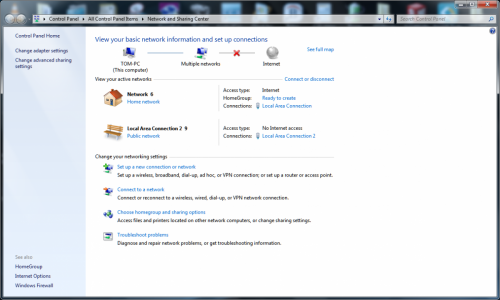
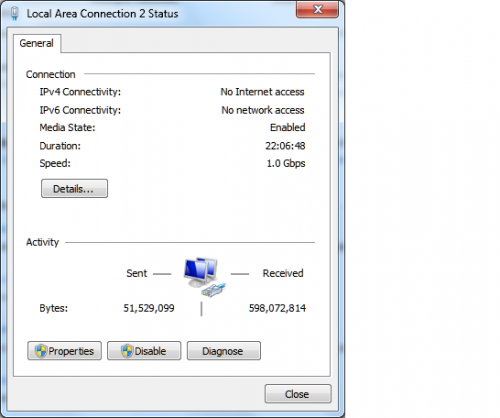

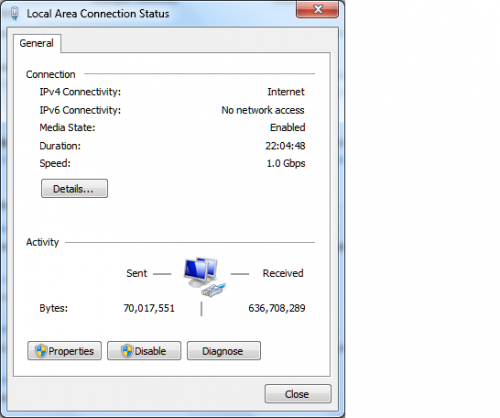
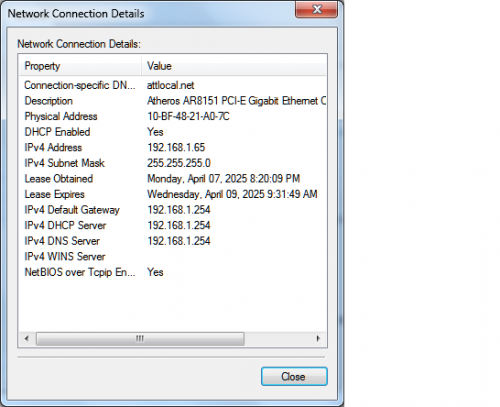
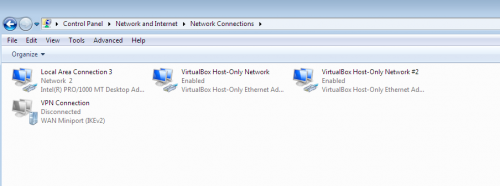

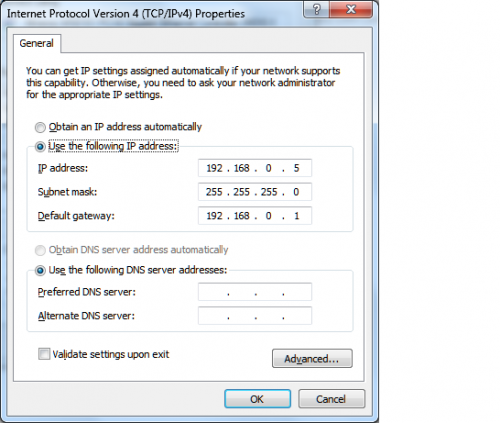
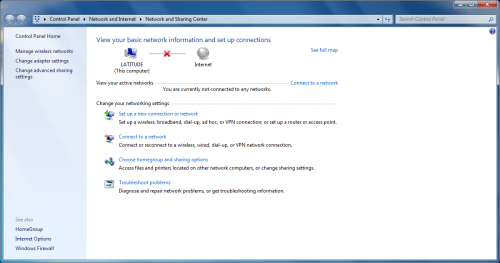
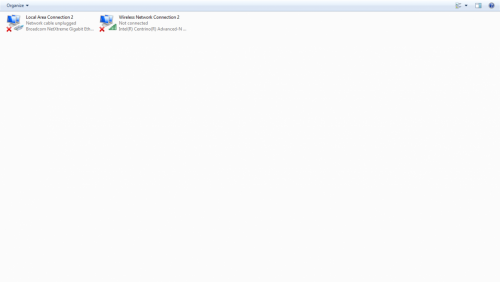
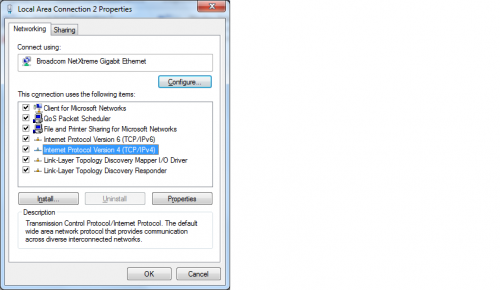
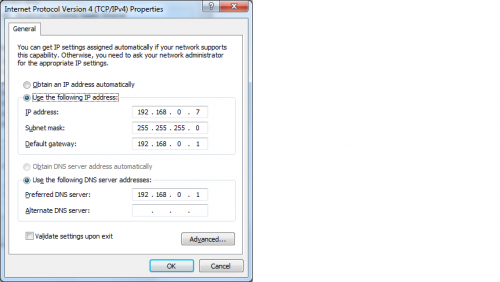
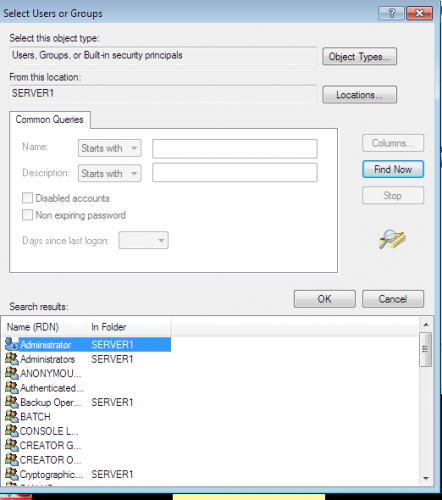
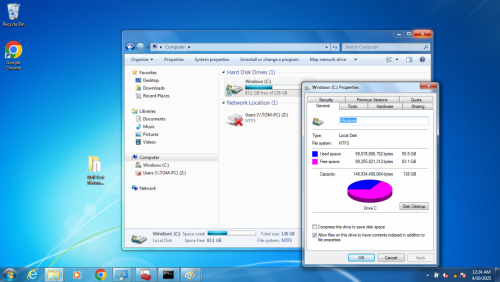
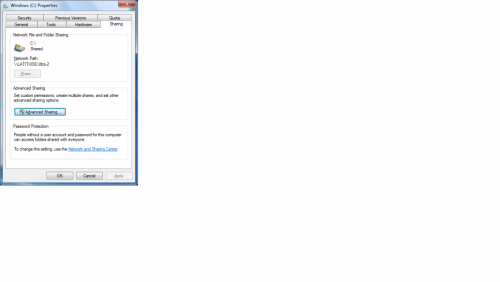
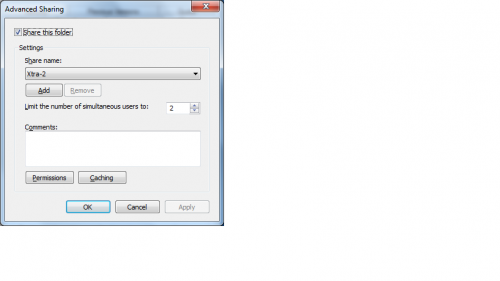
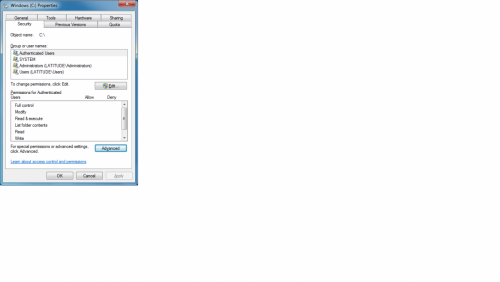
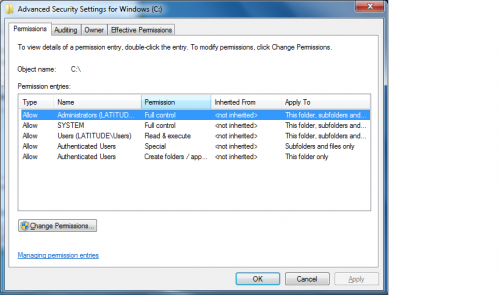




 Sign In
Sign In Create Account
Create Account

