BOD- something about an INtel driver
#46

 Posted 29 January 2012 - 11:17 AM
Posted 29 January 2012 - 11:17 AM

#47

 Posted 29 January 2012 - 11:24 AM
Posted 29 January 2012 - 11:24 AM

#48

 Posted 29 January 2012 - 12:46 PM
Posted 29 January 2012 - 12:46 PM

re the defrag : why is it necessary to load a defrag program ? can we use the one thats already in the pc ? the one in my start menu that says Disk Defragmenter
sorry i forgot the pic
Edited by henny-penny-1, 29 January 2012 - 12:47 PM.
#49

 Posted 29 January 2012 - 01:11 PM
Posted 29 January 2012 - 01:11 PM

Relax you didn`t, you were being informed that the tool you were about to use would remove any or all of the listed programs if they were found.good grief I didnt realise I had that many ex norton things hiding on my laptop .. its gone now
As per my previous post #35re the defrag : why is it necessary to load a defrag program ? can we use the one thats already in the pc ? the one in my start menu that says Disk Defragmenter
There is a purpose and a procedure behind what we are doing.Please use the tools that I provide and uninstall them when we are finished.
#50

 Posted 29 January 2012 - 01:19 PM
Posted 29 January 2012 - 01:19 PM

#51

 Posted 29 January 2012 - 01:33 PM
Posted 29 January 2012 - 01:33 PM

I notice that you have used PC optimizer and I strongly suggest that you refrain from doing so, these type of program are a sham and can make your machine unusable by corrupting your OS/registry, read the article @ http://miekiemoes.bl...weaking_13.html while your HDD defrags and you will understand why GTG advise against such software, for what it`s worth these programs usually result in them telling you your system can only be repaired by purchasing one of their other products.
#52

 Posted 29 January 2012 - 01:35 PM
Posted 29 January 2012 - 01:35 PM

Im not even sure what I should remove
I have intalled the defrag program now .. I think the 2nd icon is the one I click on to work it
#53

 Posted 29 January 2012 - 01:54 PM
Posted 29 January 2012 - 01:54 PM

Go to start and then programs, if there is an icon for the program right click on it to see if there is an uninstall option but if not uninstall it in Programs and Features in the Control Panel.how should I remove it then ? the optimiser ?
You do not remove anything, the program tidies up fragmented files and then generates a report.Im not even sure what I should remove
#54

 Posted 29 January 2012 - 02:06 PM
Posted 29 January 2012 - 02:06 PM

Likely in the morning I will run my month end scans .. I have malware bytes .. avira and spybot .. I run them mid month and at the months end .. then I will defrag after .. It might take hours of work
so I will likely get back to this thread tomorrow night or the day after .. Im +8gmt and Im on most nights until dawn
I think too I have to come to terms with this lappy aging and sad to say being a non geek I learnt the hard way by screwing up
Thanks for being there .. you have the patience of a saint sir
#55

 Posted 29 January 2012 - 02:19 PM
Posted 29 January 2012 - 02:19 PM

It is good to see that you have a set routine for defragging and scanning for malware, I am sure that you will have learned more along the way so hopefully you will not view our work together as a nuisance.
#56

 Posted 30 January 2012 - 11:09 PM
Posted 30 January 2012 - 11:09 PM

Defrag and reply when you are ready.
It is good to see that you have a set routine for defragging and scanning for malware, I am sure that you will have learned more along the way so hopefully you will not view our work together as a nuisance.
I have run scans at least twice a month ever since I got the laptop .. its become routine . I only learnt how to because when I last had access to a help person I stood behind to watch as he ran a defrag
I like the defrag thing that was downloaded . I wasnt sure which option to use so did defrag and optimise .. Does this need maintenance do I need to update it like windows ? Can I use it instead of the one thats in the laptop
its done now but the laptop will be running as normal so by the time you see this its likely been through some hours of work and stuff will be scattered abit
What about this thing my friend spoke of called the checkdsk ? With the option to fix bad sectors etc would that need to be run ?
Im afraid for the rest of the pitstops recommendations Im kind of lost . I did look at them all but dont know what to click or even look out for so Im resigned to living with what I have
#57

 Posted 31 January 2012 - 02:31 PM
Posted 31 January 2012 - 02:31 PM

No and yes.Does this need maintenance do I need to update it like windows ? Can I use it instead of the one thats in the laptop
What about this thing my friend spoke of called the checkdsk ? With the option to fix bad sectors etc would that need to be run ?
We can run both Chkdsk and SFC ( System File Checker ) when appropriate and I will provide the instructions for you.
#58

 Posted 31 January 2012 - 03:18 PM
Posted 31 January 2012 - 03:18 PM

I would like to stick to this downloaded defrag thing
I think I know checkdsk ... cant remember system file checker
#59

 Posted 31 January 2012 - 05:44 PM
Posted 31 January 2012 - 05:44 PM

Type in Chkdsk /r Note the space between k and /
Click Enter ...It will probably ask if you want to do this on the next reboot...click Y
If the window doesn't shutdown on its own then reboot the system manually. On reboot the system will start the chkdsk operation
This one will take longer then chkdsk /f
Note... there are 5 stages...
It may appear to hang at a certain percent for a hour or more or even back up and go over the same area...this is normal...
DO NOT SHUT YOUR COMPUTER DOWN WHILE CHKDSK IS RUNNING OR YOU CAN HAVE SEVERE PROBLEMS
This can take several hours to complete.
When completed it will boot the system back into windows.
Thanks to RonShaffer61 for the above instructions
SFC; ( Please disregard the instructions for Xp )
Go Start and then to Run ("Start Search" in Vista),
Type in: sfc /scannow
Click OK (Enter in Vista).
Have Windows CD/DVD handy.
If System File Checker (sfc) finds any errors, it may ask you for the CD/DVD.
If sfc does not find any errors in Windows XP, it will simply quit, without any message.
In Vista you will receive the following message: "Windows resource protection did not find any integrity violations".
For Vista users ONLY: Navigate to C:\Windows\Logs\CBS folder. You'll see CBS.log file.
Usually, it's pretty big file, so upload it to Flyupload, and post download link.
If you don't have Windows CD....
This applies mostly to Windows XP, since Vista rarely requires use of its DVD while running "sfc"
Note This method will not necessarily work as well, as when using Windows CD, because not always ALL system files are backed up on your hard drive. Also, backed up files may be corrupted as well.
Go Start and then Run
type in regedit and click OK
Navigate to the following key:
HKEY_LOCAL_MACHINE\SOFTWARE\Microsoft\Windows\CurrentVersion\Setup
You will see various entries Values on the right hand side.
The one we want is called: SourcePath
It probably has an entry pointing to your CD-ROM drive, usually D and that is why it is asking for the XP CD.
All we need to do is change it to: C:
Now, double click the SourcePatch setting and a new box will pop up.
Change the drive letter from your CD drive to your root drive, usually C:
Close Registry Editor.
Now restart your computer and try sfc /scannow again!
Thanks to Broni for the instructions
Revised and Simplified:
Do you have a valid XP CD?
If so, place it in your CD ROM drive and follow the instructions below:
• Click on Start and select Run... type sfc /scannow (note the space) (Let this run undisturbed until the window with the blue progress bar goes away)
SFC - Which stands for System File Checker,
retrieves the correct version of the file from %Systemroot%\System32\Dllcache or the Windows installation source files, and then replaces the incorrect file.
If you want to see what was replaced, right-click My Computer and click on Manage. In the new window that appears, expand the Event Viewer (by clicking on the + symbol next to it) and then click on System.
Thanks to rshaffer61 for the Revised and Simplified
#60

 Posted 31 January 2012 - 11:15 PM
Posted 31 January 2012 - 11:15 PM

Similar Topics
1 user(s) are reading this topic
0 members, 1 guests, 0 anonymous users
As Featured On:










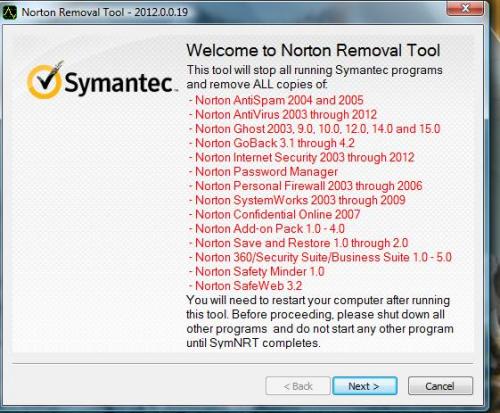
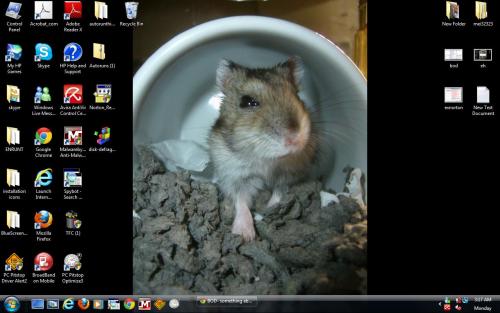
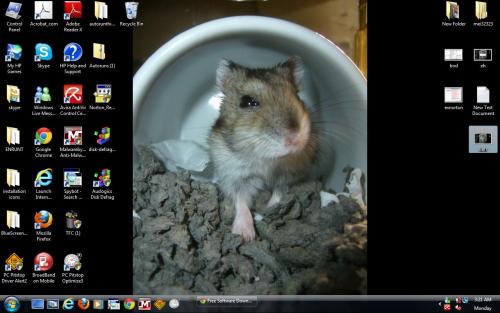
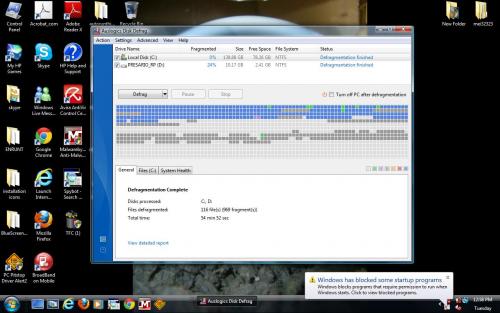




 Sign In
Sign In Create Account
Create Account

