Hi Ok I'm back. Thanks for the info in your last reply, glad all is well. thanks for keeping this open. I'll do what I can today. Overall it is less noisy than it was which is good. Sometimes I still get error message (stop script messages) in facebook. I'll monitor after this next scan.
I'm busy most of tomorrow so may not get much done then if needed.
Just wanted to give you an update.
Welcome back and you're quite welcome.
Let's go ahead and remove my tools, and create a clean restore point.
Step 1: Tool Removal with Delfix and Creation of a clean restore point
- Download Delfix from here
- Ensure Remove disinfection tools is ticked
Also tick:- Create registry backup
- Purge system restore
- Reset System Settings

- Click Run
- You can uninstall ESET Online Scanner at this time.
- I recommend keeping Malwarebytes Anti-Malware installed. Make sure to update it and run it at least once a week. If it finds things such as PUP's (Potentially Unwanted Programs) you can delete those with no worries. However, if it finds something like a trojan, come see us.
- Watch what you open in your emails. If you get an email from an unknown source with any attached files, do not open it.
- Install and keep only one anti-virus on your machine. Update it and scan your machine with it at least once a week.
- Be careful of the websites you visit.
- When installing new programs, don't be "click happy" and click through the screens. Many programs come with adware in them and are set to install them by default. Several programs require that you uncheck or select no to prevent the installation. Take your time and read each screen as you go.

Installation of Unchecky
This is a very good little program that will automatically uncheck any boxes during a software installation. This helps prevent the software from installing any malware that is by default checked while the program is being installed.
- Click here to be taken to Unchecky.com
- Click the very large Download button.
- Click Save
- Once downloaded, double click the program (Vista, Win 7, and 8, right click and Run as Administrator)
- Once open, click the Install button.
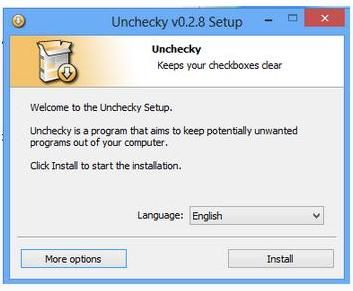
Then click Finish
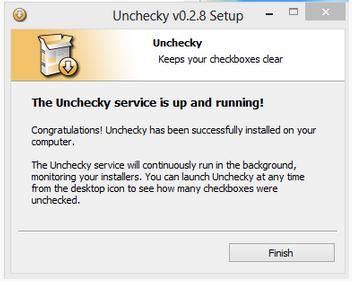
Unchecky is now installed and will help you keep unwanted check boxes unchecked.
Step 3: Protection Against CryptoLocker
CryptoLocker is a ransomware program that was released around the beginning of September 2013 that targets all versions of Windows including Windows XP, Windows Vista, Windows 7, and Windows 8. This ransomware will encrypt certain files using a mixture of RSA & AES encryption. When it has finished encrypting your files, it will display a CryptoLocker payment program that prompts you to send a ransom of either $100 or $300 in order to decrypt the files. This screen will also display a timer stating that you have 72 hours, or 4 days, to pay the ransom or it will delete your encryption key and you will not have any way to decrypt your files. This ransom must be paid using MoneyPak vouchers or Bitcoins. Once you send the payment and it is verified, the program will decrypt the files that it encrypted.
Please download and install CryptoPrevent to lock your machine down from this infection.
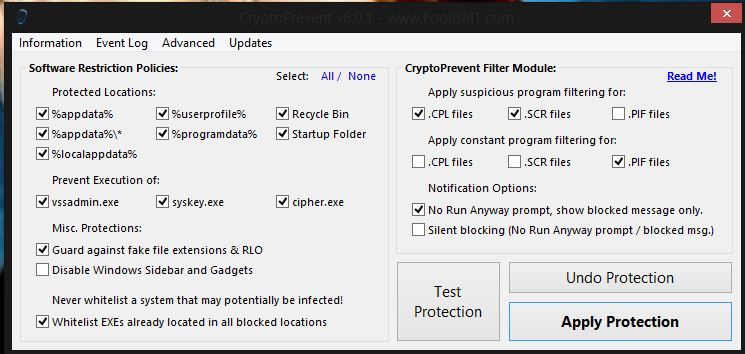
Things I need to see in your next post
Delfix Log

 This topic is locked
This topic is locked








![HP desktop - google.com is in Norwegian [Solved] - last post by wayneman50](https://www.geekstogo.com/forum/uploads/profile/photo-thumb-328601.jpg?_r=1546827512)









 Sign In
Sign In Create Account
Create Account

