OK. Try using the intel procedure to remove the old driver and then try the driver from intel that said the driver was locked again.
Very Slow System- Painfully Slow at start up
#61

 Posted 19 May 2024 - 01:29 PM
Posted 19 May 2024 - 01:29 PM

#62

 Posted 20 May 2024 - 05:41 AM
Posted 20 May 2024 - 05:41 AM

HI,
Managed to install the new driver and did a few restarts but if anything its now slower again.
From power on I get the Acer Screen for 30 seconds then goes to blank screen until 2 mins 10 secs and I was able to get search results in 3 mins 47 secs
#63

 Posted 20 May 2024 - 06:15 AM
Posted 20 May 2024 - 06:15 AM

Open File Explorer. Click on This PC then right click on C:
Select Properties then Tools then Optimize.
Select the C: drive and click on Optimize. (Before you click on C: does it say OK.)
Try options 1, 3, & 4
on https://www.partitio...windows-11.html
#64

 Posted 20 May 2024 - 08:27 AM
Posted 20 May 2024 - 08:27 AM

HI,
Firstly can I again thank you for taking so much time with this issue.
I did the Optimize and noticed that it did not say OK before I clicked on C, following the optimise instructions then did a restart and from switch on the timings were:
Acer for 30 secs, blank screen till 2 mins 10 and search results after 3 mins 47
Following the Partition guide after #1 I got the following timings:
Acer for 32 secs, blank screen till 2 mins 16 and search results after 4 mins 19
Followed #3 - had no setting to change as they were already as they should be and did a restart anyway and got the following times:
Acer for 32, blank screen till 2:03 and search results after 3 mins 47
Followed #4 and again had nothing to change as they were already as described, did a restart and got the following timings:
Acer 31 secs, blank screen till 2 mins 1 and search results after 3 mins 39
Edited by Steviep, 20 May 2024 - 08:28 AM.
#65

 Posted 20 May 2024 - 09:58 PM
Posted 20 May 2024 - 09:58 PM

I don't usually recommend driver finding programs but let's try DriverMax.
I've had some good luck with it lately.
https://www.drivermax.com/download.htm
Click on the orange Download. Go to the Download folder and right click on drivermax.exe and Run As Admin. (It will bring up your browser - you can close it. There will also be a popup in the corner. x it too.
Scan for Driver Updates Now
Click on No Thanks, back to DriverMax free. (at the bottom)
It will show you a list of drivers and at the top of the list are the ones it thinks should be upgraded. With the free version you can only do one at a time and only two a day. It's nagware so I usually install two drivers then uninstall the program. It sometimes makes mistakes. It offered me a Video driver which did work but lost the sound (I use an old TV as a monitor and the sound on the TV stopped working. Had to back it out. It also like to offer updates to Microsoft Visual C++ Redistributables. These are provided with different programs which were written with the redistributables in mind. I don't think updating them is a good idea.
Anyway. Give me a screenshot of what DriverMax shows you. Perhaps it will find something.
There is one more thing we can try. It's a lot of work since the program creates a giant file which has to be transferred to me. Then I have to work through it and hope what ever is going on sticks out. Download Process Monitor https://live.sysinte...com/Procmon.exe
#66

 Posted 21 May 2024 - 01:12 AM
Posted 21 May 2024 - 01:12 AM

#67

 Posted 21 May 2024 - 04:06 AM
Posted 21 May 2024 - 04:06 AM

I can't download the attachment from Gmail. Just hangs my system. Please use a transfer service.
Go ahead and get the first two drivers from DriverMax. It will create a System Restore point so if something goes wrong you should be able to back it out.
Then wait 24 hours and do the next two. (You may want to uninstall DriverMax to prevent it from nagging you.)
#68

 Posted 22 May 2024 - 07:28 AM
Posted 22 May 2024 - 07:28 AM

I have updated the first two drivers this morning and I am sending you a link to the Bootlog.pml on wetransfer (it is just uploading at the min)
Thanks
#69

 Posted 22 May 2024 - 10:28 AM
Posted 22 May 2024 - 10:28 AM

OK. Got it. Didn't realize yours was so big. Mine are only about 400K. Hope you didn't have to pay for it. Could have looked around and found a free service with a bigger limit. I have to use two PCs to compare so may take a day or two to find anything if I can.
Go ahead and do the next two drivers from Drivermax.
#70

 Posted 24 May 2024 - 08:47 AM
Posted 24 May 2024 - 08:47 AM

I loaded the ACER desktop I found in the lab with windows 10 since I don't have anything that will run win 11. Then created a process monitor bootlog and set it up side by side with my PC. (All of my PCs have an SSD so it wouldn't be a fair comparison.)
Up until the first instance of sihost.exe there is only a second difference. However the first instance of Explorer.exe is almost a minute slower on your machine.
Looking at what happens in that interval; I find that Windows Defender is calling the event utility on your PC and it is not doing that on the control Suspect Windows Defenders logging is turned on or perhaps we need to reinstall Windows Defender.
Right click on the Start button and select Event Viewer.
Click on the arrow in front of Applications and Services (wait for it to open)
Click on the arrow in front of Microsoft
Click on the arrow in front of Windows
Click on the arrow in front of Windows Defender (Scroll down to find it)
You will see two sub logs:
Operational (should normally have 2 Information events from the last boot and additional pairs of events for each previous boot.) If you see more logs see what they say and then click on Disable Log in the right hand pane.
WHC (no logs) if you see any then read them and then
WHC (Should have no logs) click on Disable Log in the right hand pane.
IF you disable logs then try a reboot and see if there is any change.
If you do not see any extra logs or disabling them has no effect then let's try removing Windows Defender and then reinstall:
To remove Windows Defender:
2. Run the following command:
PowerShell -ExecutionPolicy Unrestricted -Command "& {$manifest = (Get-AppxPackage WindowsDefender).InstallLocation + '\AppxManifest.xml' ; Add-AppxPackage -DisableDevelopmentMode -Register -ForceApplicationShutdown $manifest}
3. Wait for the command to finish running.
4. Please restart your computer and check if the problem has been resolved.
The command reinstalls the Windows Defender application and registers it with Windows. It is more effective than other methods because it reinstalls the entire application, including all of its files and components.
#71

 Posted 24 May 2024 - 12:07 PM
Posted 24 May 2024 - 12:07 PM

Hi,
Thanks again.
I have updated the other two drivers per you post on 22nd.
I have followed your instructions for disabling the logs on windows defender- Under Operational it was showing entries from 15th May until today said the number of events was 1651 abd event ID's were listed with a code of 1001, 1013, 1150,1151,2000,2010, 5004 and 5007 all as information with 1002 as a warning, 2001 and 3002 as an error.
Disabling the logs made no difference to performance as at reboot the times were-
Acer screen until 32 secs,
Blank screens until 2 mins 14 and finally got search results 5 mins 33 secs since start up.
I have tried to disable Windows defender but pressing Windows + X doesnt give me the option of “Windows PowerShell (Admin)”. The only choice i have with (Admin) in it is Terminal?
#72

 Posted 25 May 2024 - 10:09 AM
Posted 25 May 2024 - 10:09 AM

Did you happen to look at the warning event?
Usually there are just two informational events per boot.
Right click on the start button and there should be a menu which includes Powershell (Admin)
#73

 Posted 26 May 2024 - 05:07 AM
Posted 26 May 2024 - 05:07 AM

#74

 Posted 26 May 2024 - 07:27 AM
Posted 26 May 2024 - 07:27 AM

Supposedly Terminal allows you to access both Powershell and Command Prompt and it's new for Win 11 and i don't know how to use it. However, I suspect you can still get to Powershell if you search for powershell. It should find Windows Powershell. Right click on it and Run as admin.
#75

 Posted 26 May 2024 - 10:24 AM
Posted 26 May 2024 - 10:24 AM

Similar Topics
2 user(s) are reading this topic
0 members, 2 guests, 0 anonymous users
As Featured On:










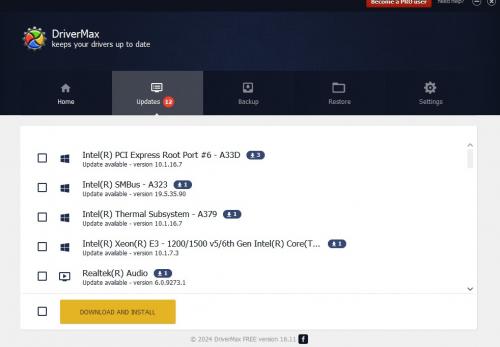
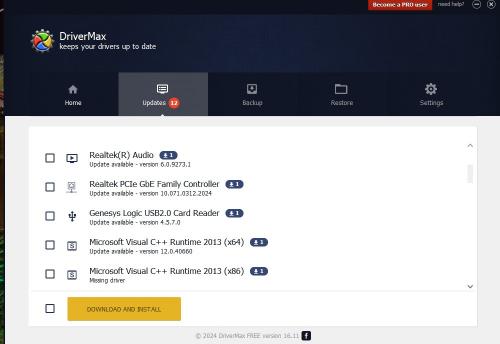
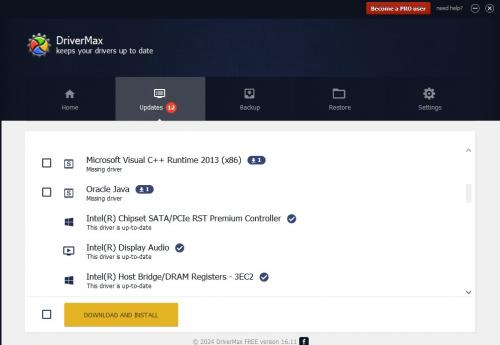
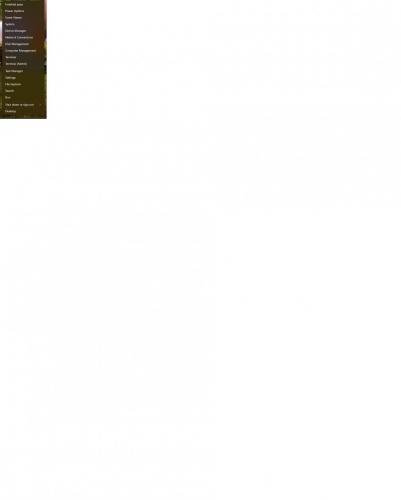
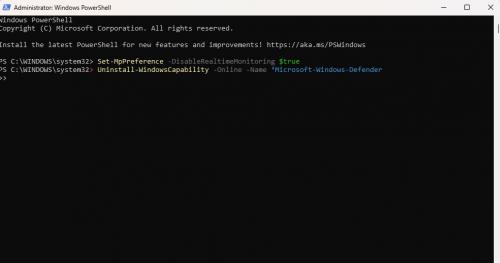




 Sign In
Sign In Create Account
Create Account

