Background:
I recently was given an old Dell Latitude 2100 laptop (?) with Windows 7 on it. I'd assumed it would have been fully reset to original, but after charging and opening, I find it has many Updates [16.5 GB worth], those ending a few years ago. I don't intend to use this online at all, just with documents & printing, for working with photographs, and as a portable monitor for a borescope.
Following procedures on the internet, I have tried connecting this to another regularly used Win7 computer with no success, both by hooking both to a router w/ Ethernet patch cords, and directly to each other using an E. crossover cable. Although seeming to get close, the best attempt gave me a message akin to "This computer can't join a HomeGroup" from the Latitude.
I would appreciate detailed help in learning how to connect these,preferably directly using the crossover cable. Although I'm eager to do it, time is not critical here. Thanks
Edited by TooNew2, 01 April 2025 - 12:17 AM.








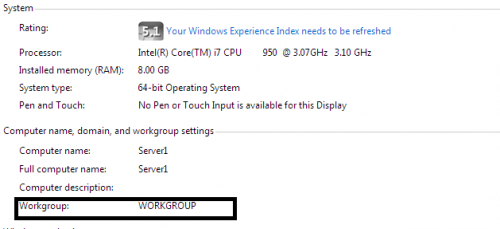
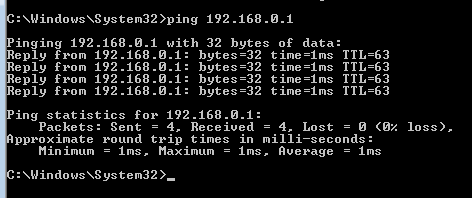

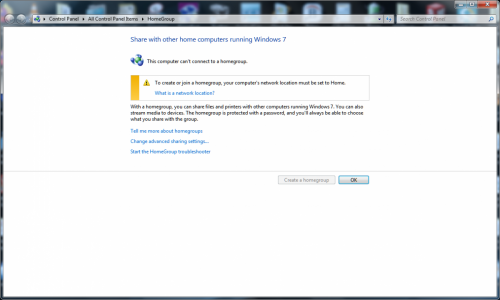
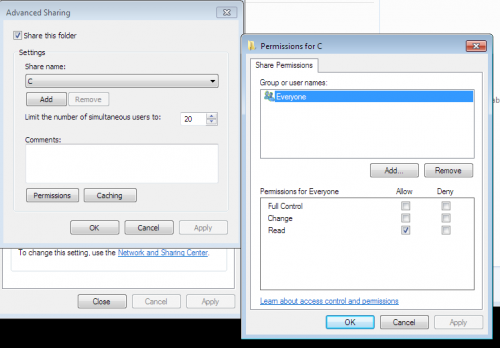
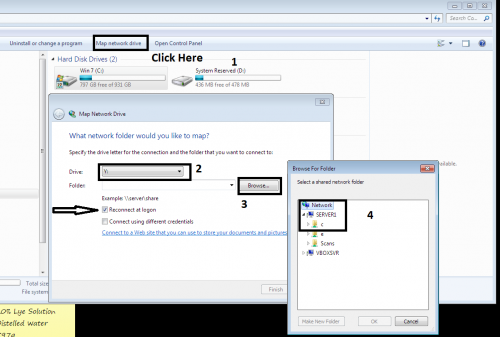
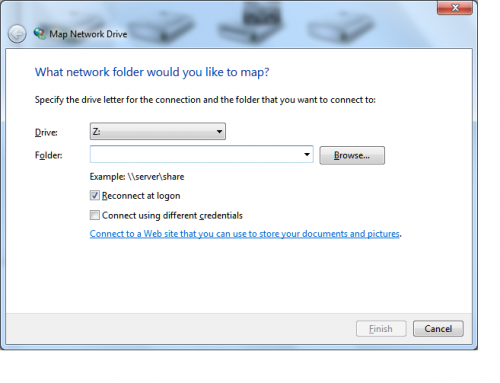
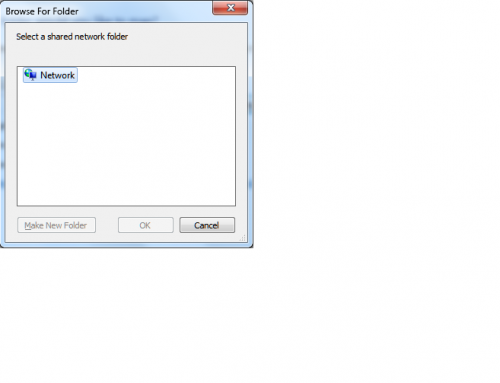
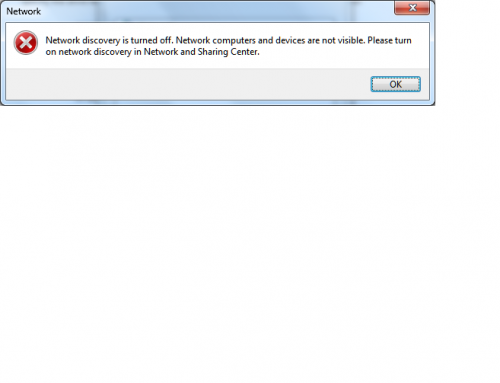
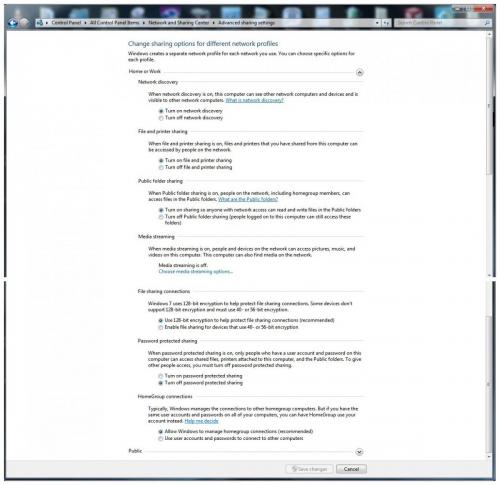











 Sign In
Sign In Create Account
Create Account

